How to Create a New Product
- Click Catalog.
- Click Add Product.
- You will be redirected to the Edit Product page. See image below:
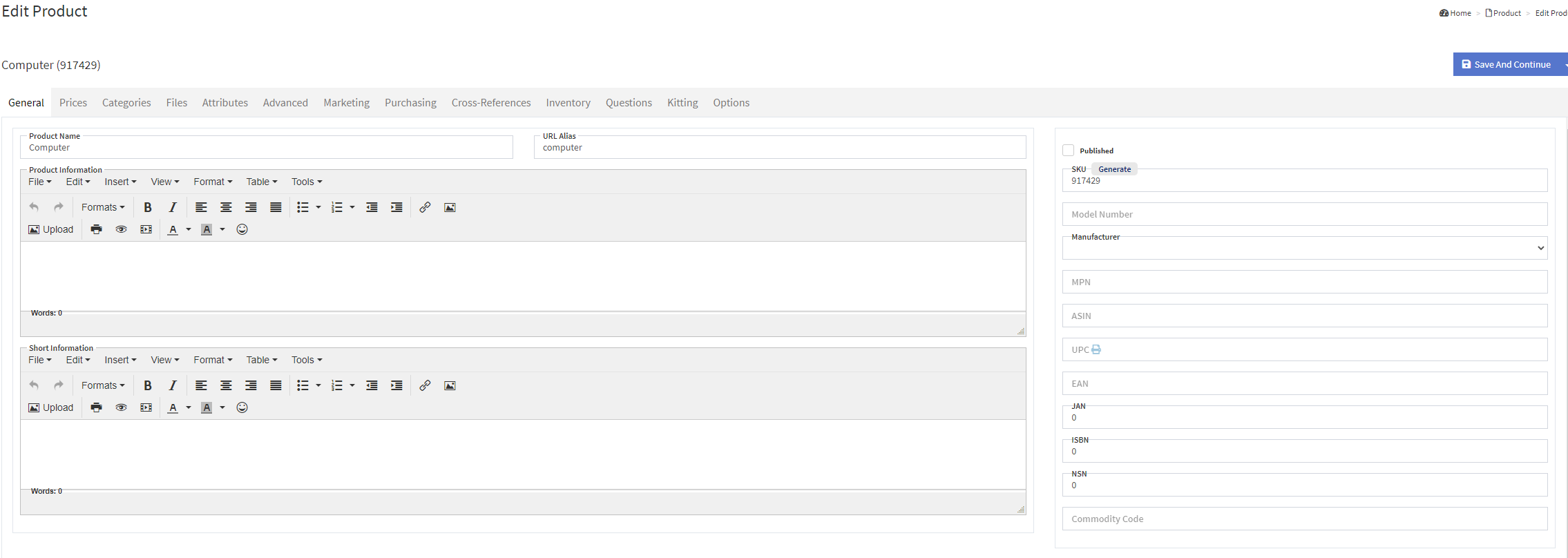
- In the General tab the required fields you must fill are:
- Product Name
- SKU, by using one of the two below options:
- Enter a SKU manually.
- Click Generate in the SKU box.
- Click the Prices tab.
- Set the Standard Price. This is the default price.
- Optional: Set the List Price. This will override the standard price on your website.
- Click Save and Continue.
Related Articles
How to Create a New Product
Click Catalog. Click Add Product. You will be redirected to the Edit Product page. Click the General tab. The required fields you must fill are: Product Name SKU, by using one of the two below options: Enter a SKU manually. Click Generate in the SKU ...
How to Create New Manufacturers
This article will show you how to create new manufacturers to track where your products are made. Click Catalog. Click Manufacturers. Click Add Manufacturers. You will be redirected to the Create Manufacturer screen. See image below: Add a Title. ...
How to Create a New Web Page
Click Content. Click Manage Pages. Click Create Page. This will redirect you to the Create page editor. See image below: In the Title field, enter the Page Name. In the URL Alias field, enter what you want to appear in the URL. As an example, if you ...
Product Edit Fields Descriptions
General: Product Name- Required acts as the product identifier. URL alias- for website, can change how the product’s listing shows on the URL. Product information- this is the product description. Short information- this acts as a brief description ...
Product Categories: Sort order vs Alphabetical
Click Catalog. Click Categories. You will be redirected to the Product Categories page. Enter in information for your new Category or edit an existing Category by selecting one from the menu on the right. See below image: At bottom of the edit area ...